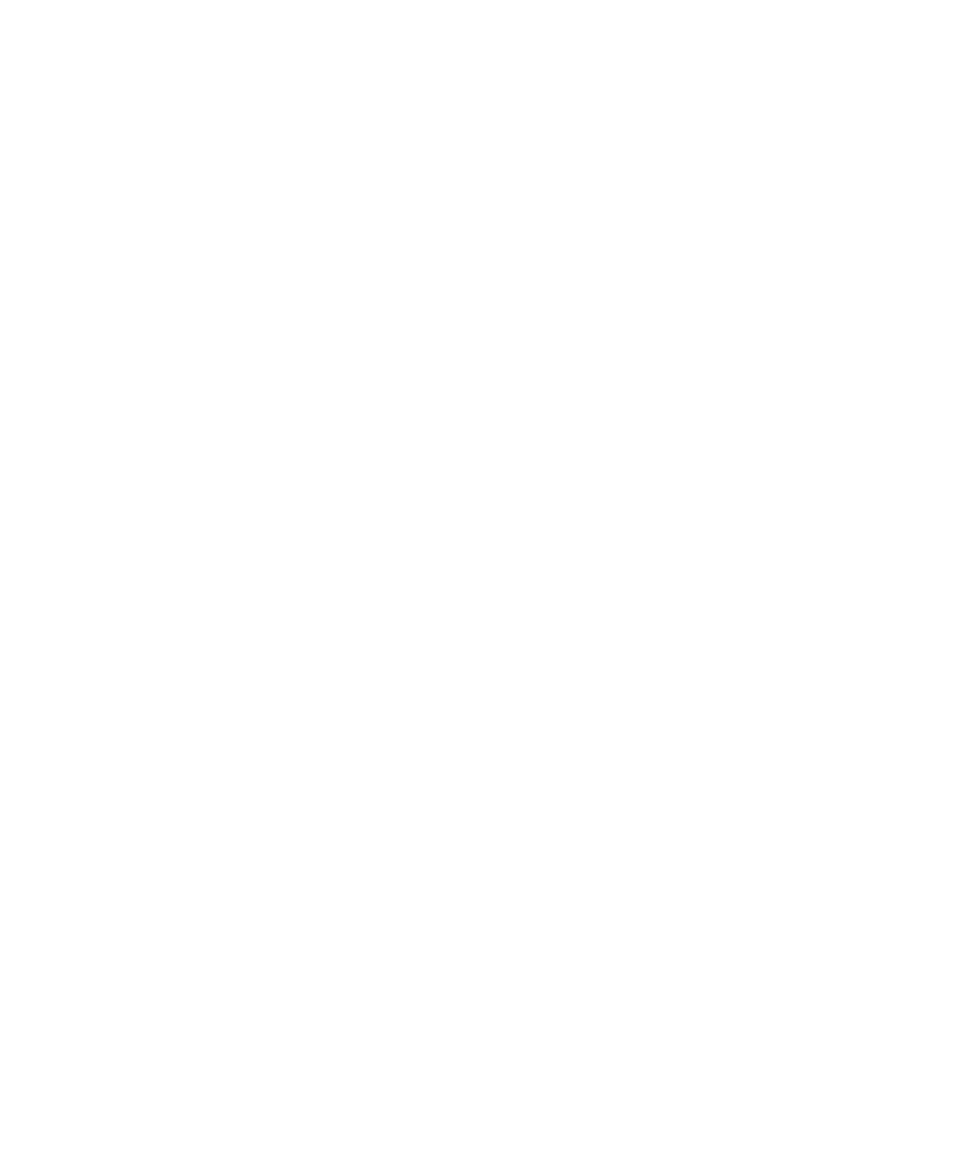
Restore your device data
With BlackBerry Link, you can restore backup files that include supported data from devices running BlackBerry Device
Software 5.0 or later and BlackBerry 10 OS.
On a Windows computer, do the following:
1. Open BlackBerry Link.
2. Connect your device to your computer using a USB cable.
3. At the side of the BlackBerry Link window, click your device.
4. Click Back Up & Restore.
5. Do one of the following:
• To restore all of the data in a backup file to your device, click a backup file.
User Guide
Settings
210
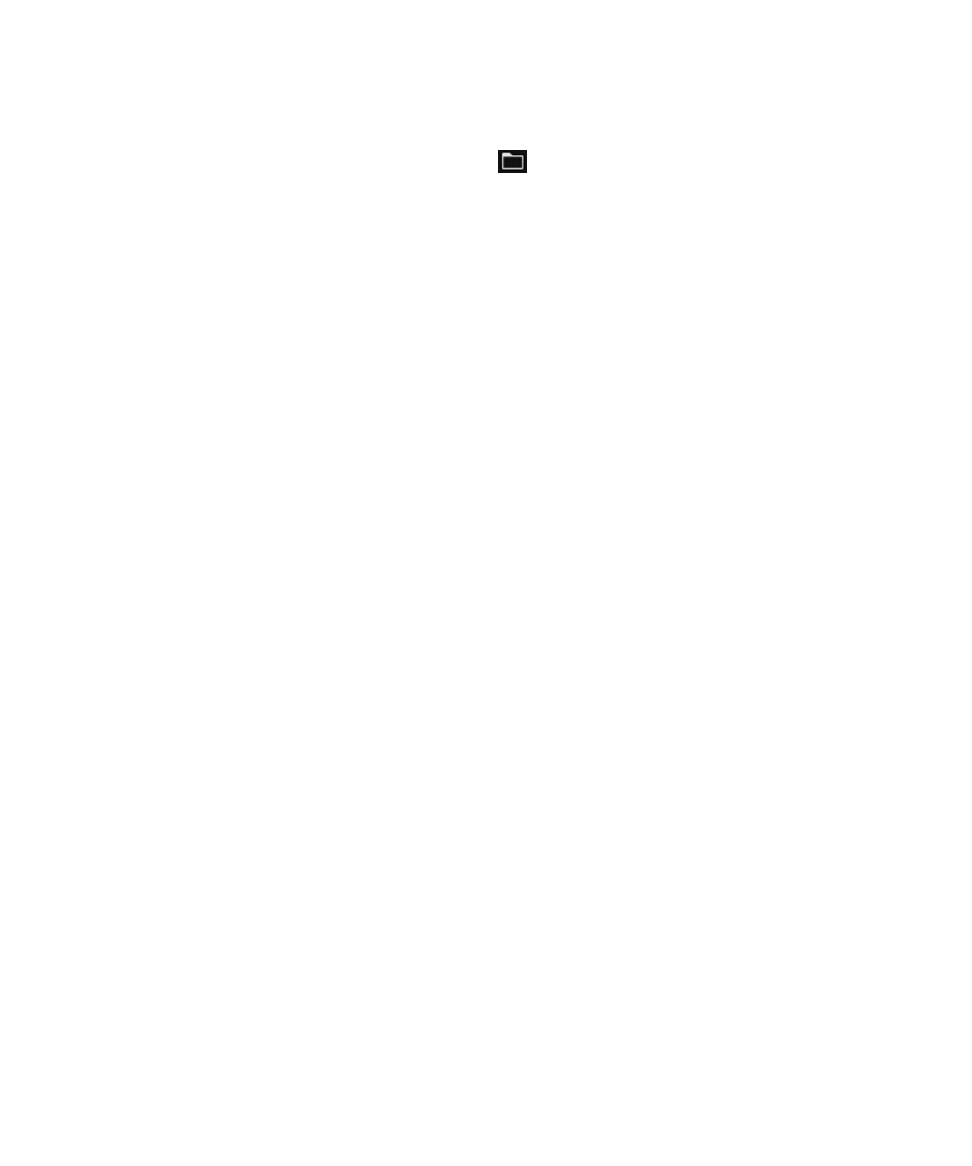
• To restore specific data in a backup file to your device, click a backup file. Click the Custom Restore option. Clear
the checkbox beside one or more databases that you don't want to restore.
• To restore data from a backup file that isn't listed, click
. Navigate to the .bbb or .ipd file. Click OK.
6. Click Restore.
On a Mac computer, do the following:
1. Open BlackBerry Link.
2. Connect your device to your computer using a USB cable.
3. At the side of the BlackBerry Link window, click your device.
4. Click Back Up & Restore.
5. Click Restore Device.
6. Do one of the following:
• To restore all of the data in a backup file to your device, click a backup file.
• To restore specific data in a backup file to your device, click a backup file. Clear the Restore all data checkbox.
Clear the checkbox beside one or more databases that you don't want to restore.
• To restore data from a backup file that is not listed, click Change. Navigate to the .bbb file or .ipd file. Click OK.
• To remove all of your device data and restore your device to its default factory settings, click Restore to factory
settings.
7. Click Restore.