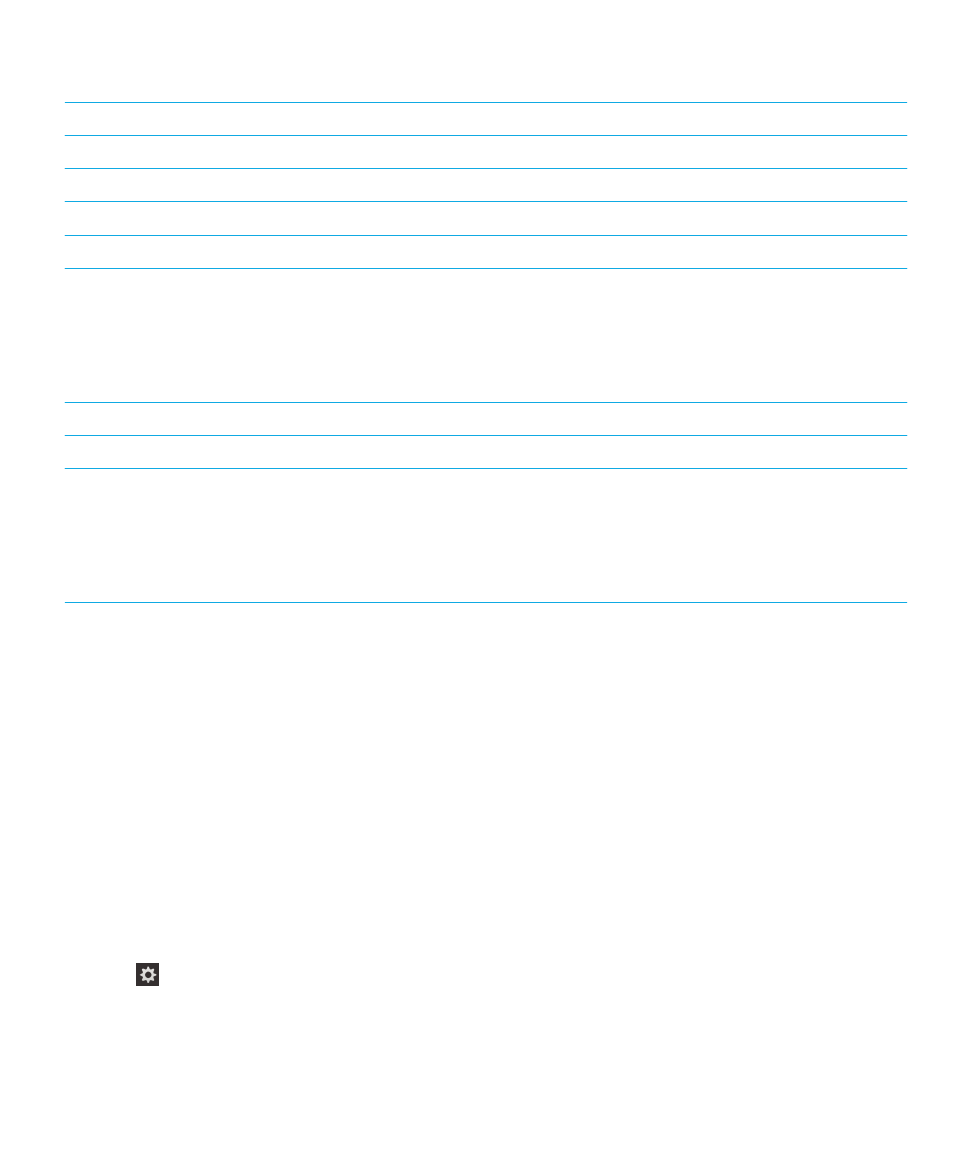
Turn on Dark Screen mode using device settings
If you use the BlackBerry Screen Reader, you can increase privacy and conserve battery life by turning off the screen
backlight and using Dark Screen mode.
1.
On the home screen, swipe down from the top of the screen.
2.
Tap
Settings to set the point of regard. Then, double-tap to activate the Settings menu.
3.
Tap Accessibility to set the point of regard. Then, double-tap to activate the Accessibility option.
4.
Tap Screen Reader to set the point of regard. Then, double-tap to activate the Screen Reader option.
User Guide
Settings
191
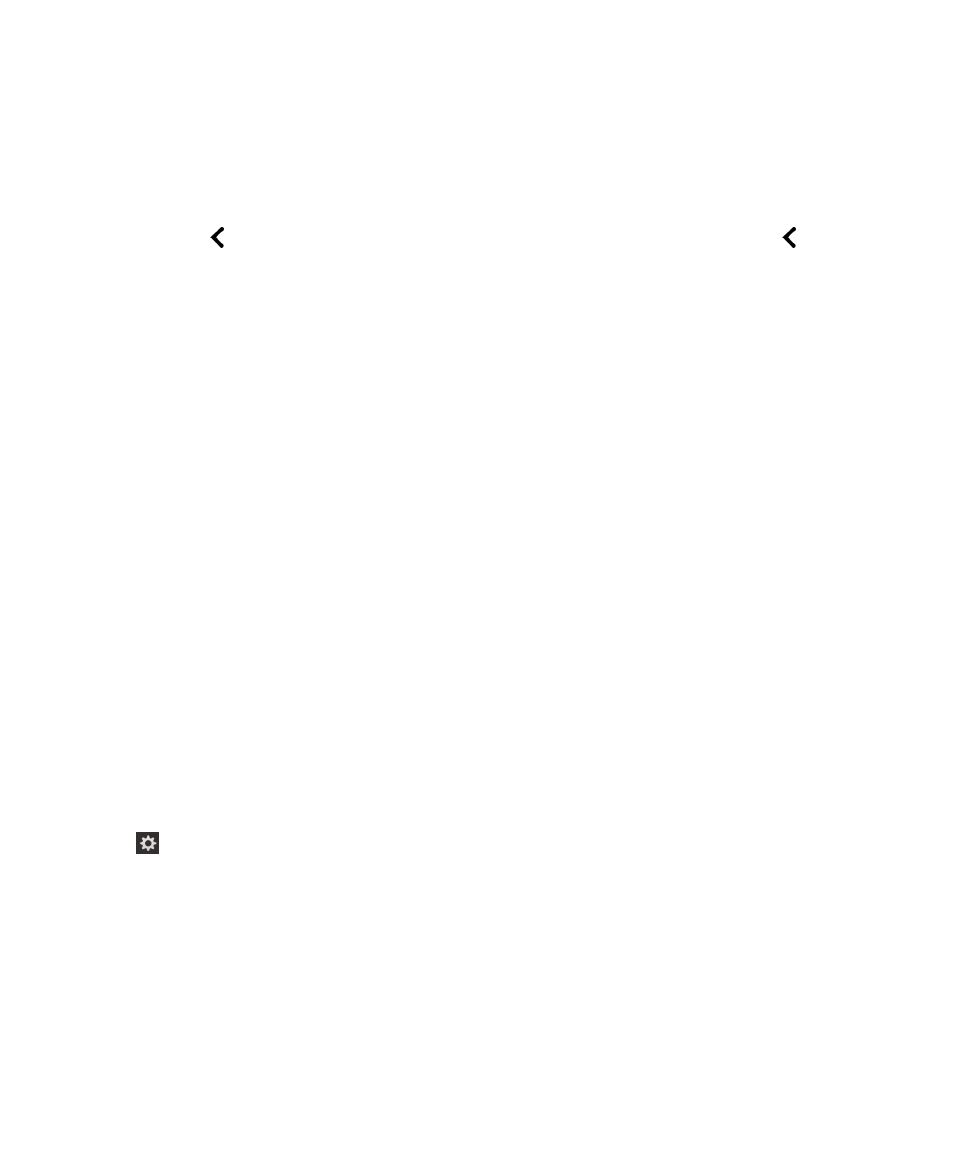
5.
Tap Dark Screen Mode to set the point of regard. Then, double-tap to activate the Dark Screen Mode option.
6.
Close the BlackBerry Screen Reader settings in one of the following ways:
• Swipe up from the bottom of the screen to minimize the screen. If your device has a trackpad, try not to touch it
when you swipe up to unlock the screen. Swipe up from the left side or right side of the trackpad. With the point of
regard on the minimized app, double-tap with two fingers to close the app.
• Double-tap
on the bottom left corner of the screen to return to the Accessibility screen. Tap
on the bottom
left corner of the screen again to return to the System Settings screen. With the point of regard on the minimized
app, double-tap with two fingers to close the app.