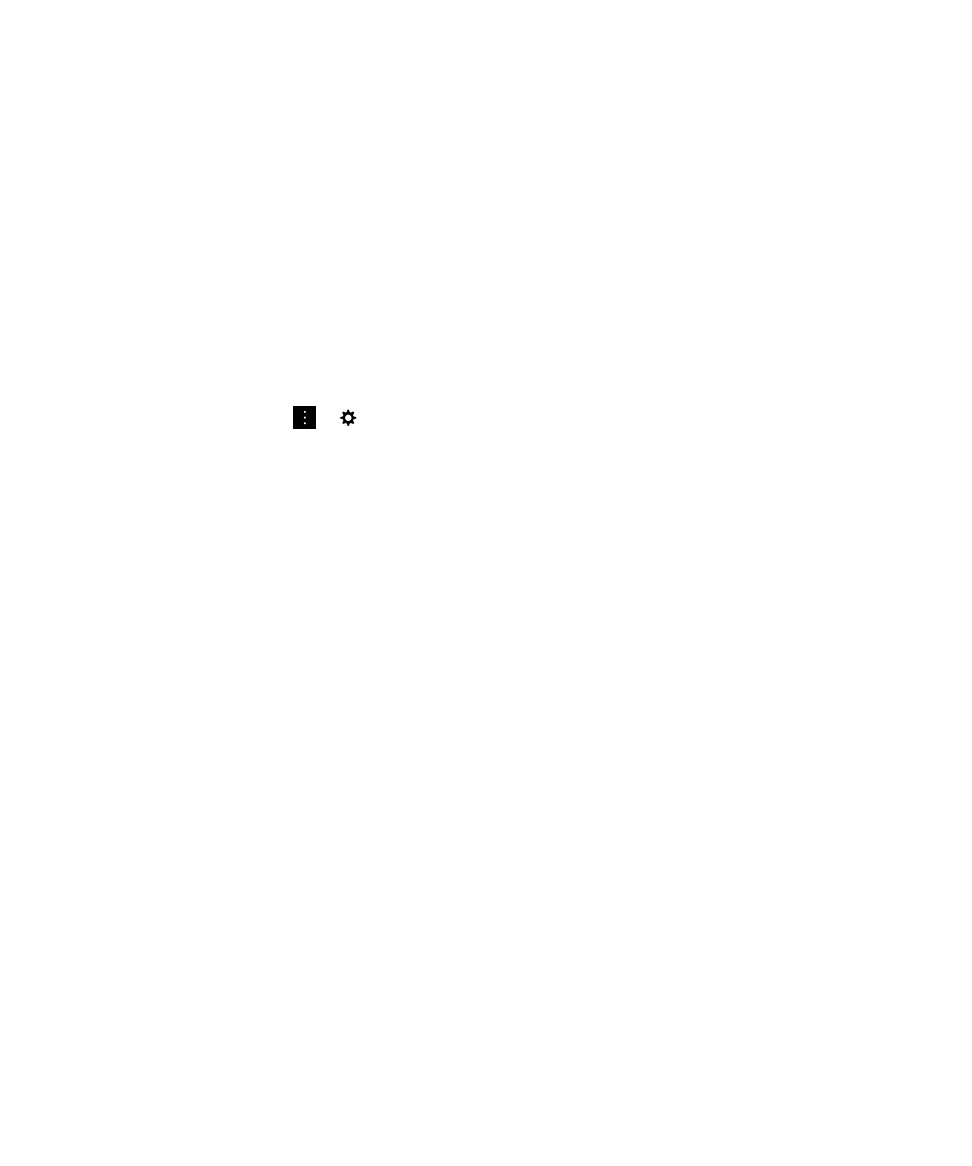
Update secure email settings
Depending on your permissions, you can change the email security that is used for all the messages you send. For
example, if you use S/MIME to protect your messages, you can send clear-signed messages that any email application can
open, or opaque-signed messages that only email applications that support encryption can open.
1.
In the BlackBerry Hub, tap
>
> Email Accounts.
2.
Tap an account.
3.
Tap Secure Email Settings.
4.
Do any of the following:
• To turn on S/MIME-protected messaging, tap the S/MIME tab. Turn on the S/MIME switch.
• To turn on NNE-protected messaging, if necessary, tap the NNE tab. Turn on the NNE switch.
• To change the preferred method of encoding to use for messages you send, select an option in the Default
Encoding drop-down list.
• To select your preferred method of encoding to use for replies or forwarded messages you send, select an option
in the Outgoing Message Encoding drop-down list.
• To send clear-signed messages, tap the S/MIME tab. Turn on the Send Clear-Text Signed Messages switch.
• To receive a warning message if there is a problem with a certificate, tap the S/MIME tab. Turn on the Warn
About Problems With My Certificates switch.
• To turn on PGP protected messaging, tap the PGP tab. Turn on the PGP switch.
• To select a key pair to use for signing messages you send, select an option in the PGP Signing Key drop-down list.
• To select a key pair to use for encrypting messages you send, select an option in the PGP Encryption Key drop-
down list.
• To view PGP key details for a PGP key pair stored on your BlackBerry device, below either the PGP Signing Key or
the PGP Encryption Key drop-down lists, tap View PGP Key.
• To receive a warning message if there is a problem with a PGP key, tap the PGP tab. Turn on the Warn About
Problems With My PGP Keys switch.
Configure your LDAP server settings
If your email account is supported by Microsoft Exchange ActiveSync, and your organization uses an LDAP directory, you
can configure your settings so that S/MIME certificates for users in the LDAP directory are available to you.
User Guide
BlackBerry Hub and email
77
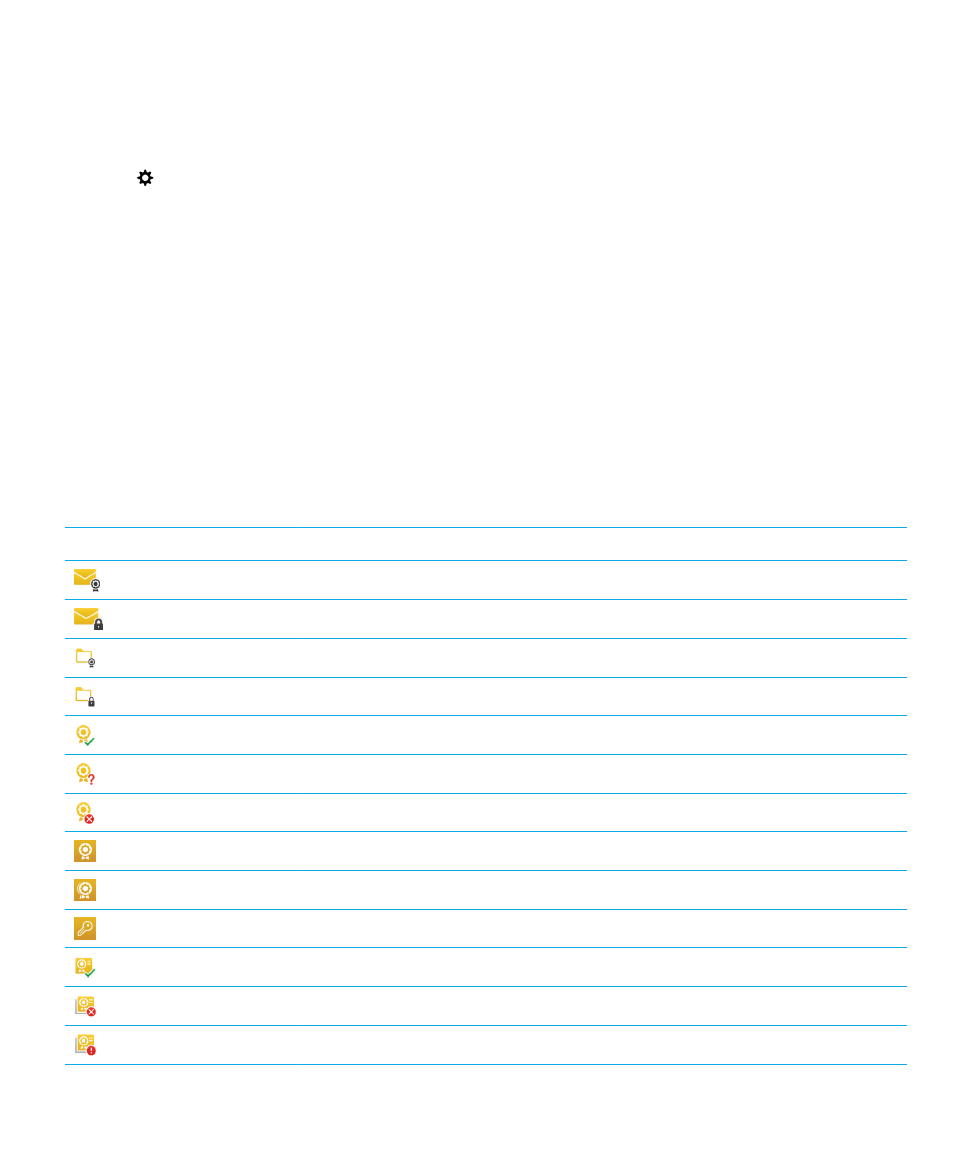
Make sure that you know the server name.
1.
On the home screen, swipe down from the top of the screen.
2.
Tap
Settings > Security and Privacy.
3.
Tap LDAP Server.
4.
In the Server Address field, enter the address of the LDAP server that your account is associated with.
• To set where the LDAP server starts to look for S/MIME certificate information, enter a base distinguished name in
the Search Base field.
• To specify the scope of an LDAP server search, in the Search Scope drop-down list, tap an option.
• To enable an authentication type, in the Authentication Type drop-down list, tap an option.
• If you enable the Simple authentication type, in the LDAP User ID and LDAP Password fields, enter your
username and password.
• To enable Transport Layer Security, turn on the Use Secure Connection switch.
• To select how long to wait for the LDAP server to respond, in the Timeout drop-down list, tap an option.