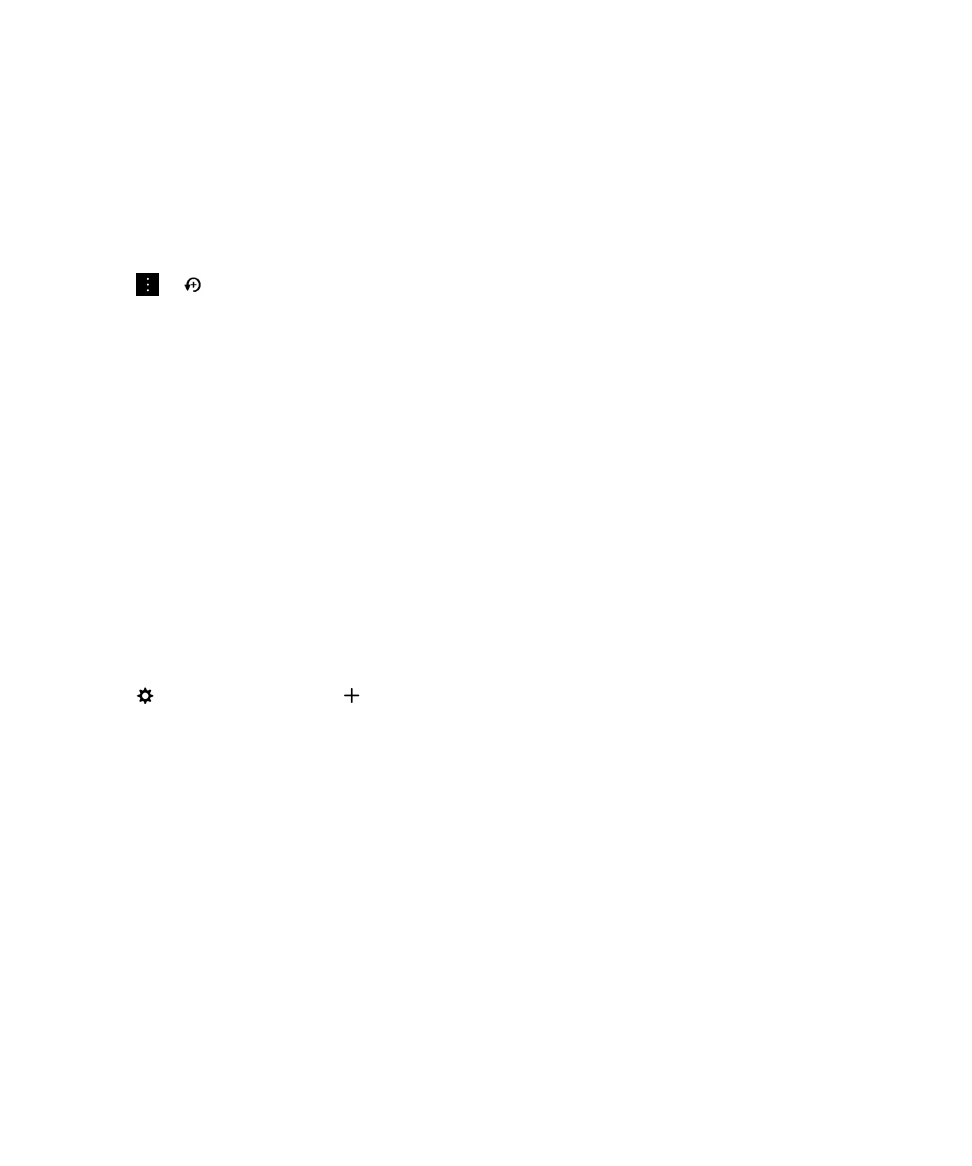
Add WebEx details to an event
If you download the Cisco WebEx Meetings app, and have a valid account that allows the scheduling of WebEx meetings,
you can add WebEx details to the calendar events that you organize that have at least one participant.
Note: If your calendar event is associated with a work email account, the Cisco WebEx Meetings app must be installed in
the work space on your BlackBerry device. If your calendar event is associated with a personal email account, the Cisco
WebEx Meetings app must be installed in the personal space on your device.
1.
When you create a calendar event, tap the Calendar drop-down list.
2.
Turn on the Add WebEx switch.
3.
Tap Save.
User Guide
Applications and features
226
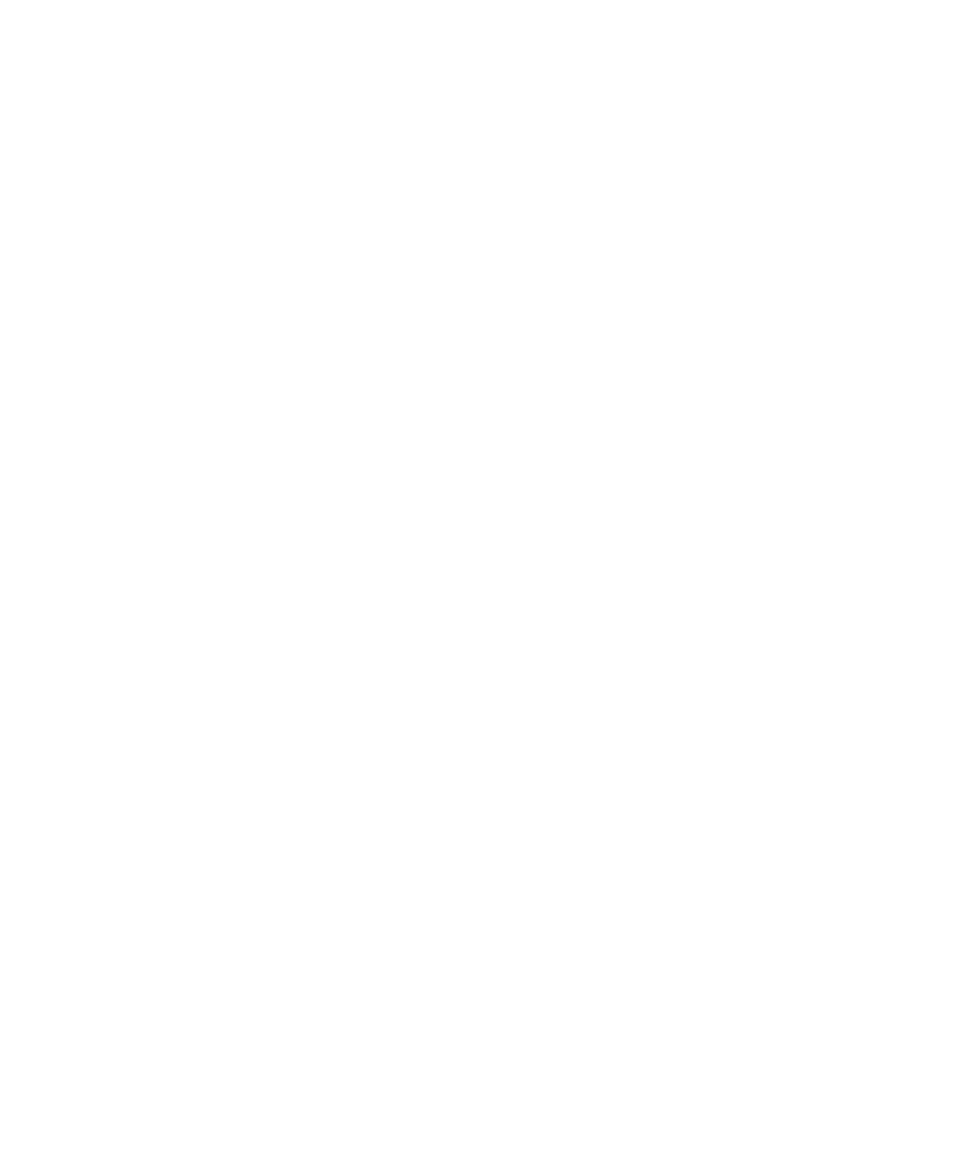
4.
On the WebEx Meeting screen, enter your WebEx password.
5.
Tap Schedule.
WebEx details are sent to the event organizer and participants in an email.
Add WebEx details to an existing event
If you're the organizer of a scheduled calendar event, and you are logged in to the Cisco WebEx Meetings app on your
BlackBerry device, you can add WebEx details to the existing event.
Note: If your calendar event is associated with a work email account, the Cisco WebEx Meetings app must be installed in
the work space on your device. If your calendar event is associated with a personal email account, the Cisco WebEx
Meetings app must be installed in the personal space on your device.
1.
When you change an event, tap the Calendar drop-down list.
2.
Turn on the Add WebEx switch.
3.
Tap Save.
4.
On the WebEx Meeting screen, enter your WebEx password.
5.
Tap Schedule.
WebEx details are sent to the event participants in an email.
Edit WebEx details for an existing event
If you're the organizer of a scheduled calendar event, and you are logged in to the Cisco WebEx Meetings app on your
BlackBerry device, you can edit the WebEx details for the existing event.
Note: If your calendar event is associated with a work email account, the Cisco WebEx Meetings app must be installed in
the work space on your device. If your calendar event is associated with a personal email account, the Cisco WebEx
Meetings app must be installed in the personal space on your device.
1.
When you change your event, enter the updated information such as the event time or participants, and tap Save.
2.
On the WebEx Meeting screen, change the details to match the updated information in the event. Enter your WebEx
password.
3.
Tap Schedule.
WebEx details are sent to the event participants in an email.
Join a WebEx event
To join an event, you must have the Cisco WebEx Meetings app installed on your BlackBerry device.
Note: If your calendar event is associated with a work email account, the Cisco WebEx Meetings app must be installed in
the work space on your device. If your calendar event is associated with a personal email account, the Cisco WebEx
Meetings app must be installed in the personal space on your device.
User Guide
Applications and features
227
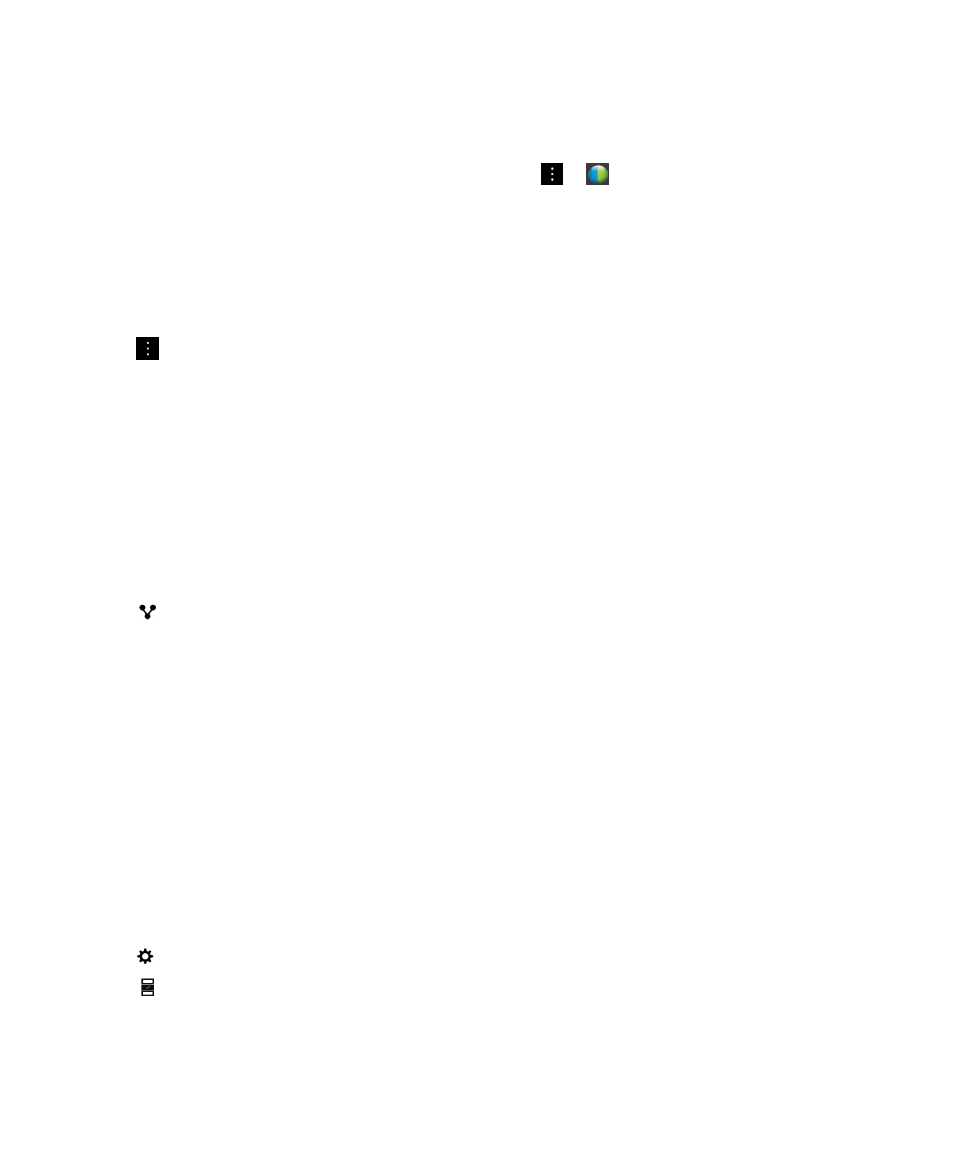
To join a calendar event that includes WebEx details, do one of the following:
• In a calendar reminder, tap Start WebEx.
• In a calendar event, on the event screen, tap Start WebEx, or tap
>
.